Instructions for Connecting to Remote Desktop
Step 1 – Connect to Citrix – See instructions
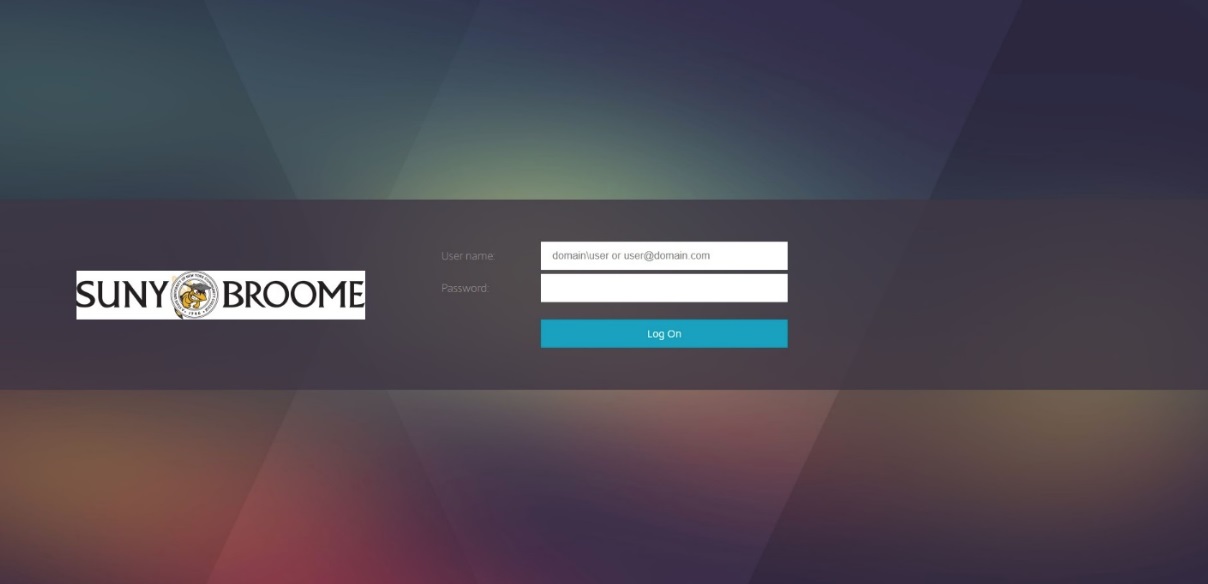
Step 2 – Click on the Chrome option within the Citrix Storefront
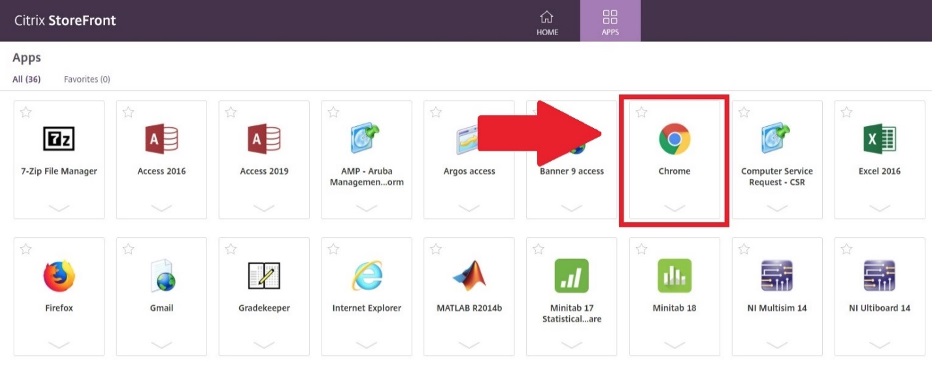
Step 3 – Copy and paste this link in the Citrix Chrome browser to bring up a list of available computers:
http://k2server/frame-body/maps/Remote%20CAD%20List%20TEST/e288593c6eb85a66bed9eee93bd82bc3?list=1&status=free
Step 4 – Click the “Connect” button
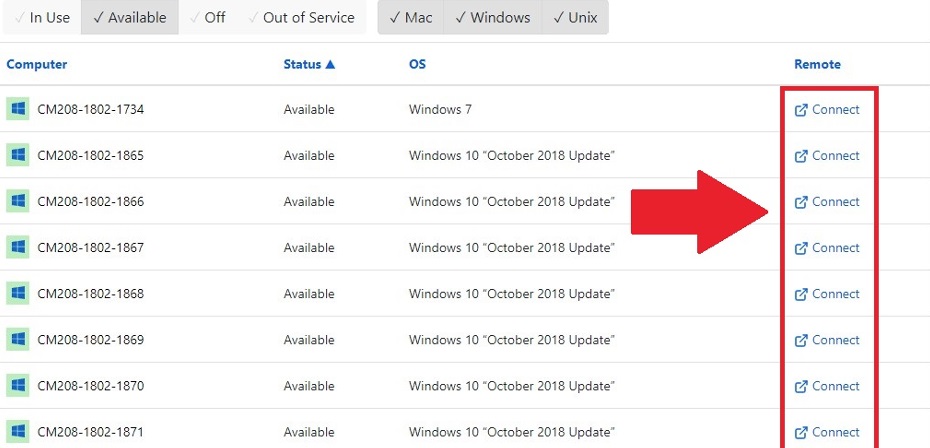
Step 5 – Run the program
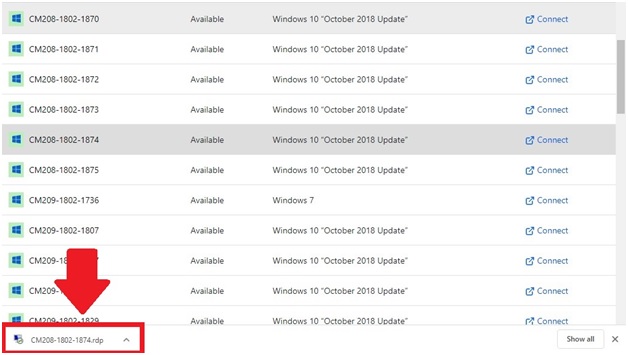
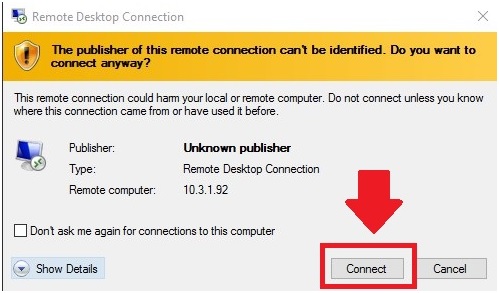
Step 6 – Click “Yes”
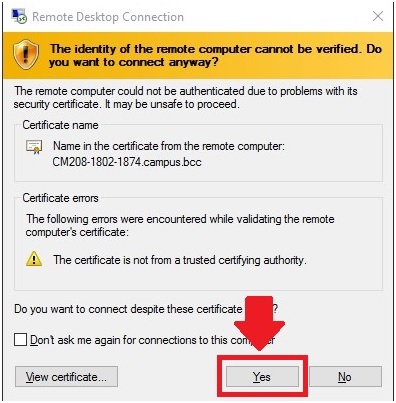
Step 7 – You’re in, and should be able to run any programs that are on the campus desktop
Reminder: Be sure to choose “Sign out” from the start menu when logging off.
Last updated: 08/27/2020