Adding 2FA to your Gmail Account. A student’s workflow guide and tutorial.
Follow along to add 2FA to make your Gmail email account more secure. This includes the initial setup and finishes by showing you how easy Push-Notification can make logging into your email account.
- Log into your Gmail account.
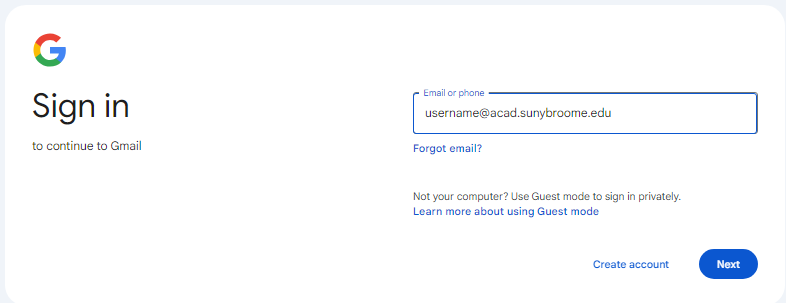
- Enter your password.

- Click on the TOP right and click Manage your Google Account.
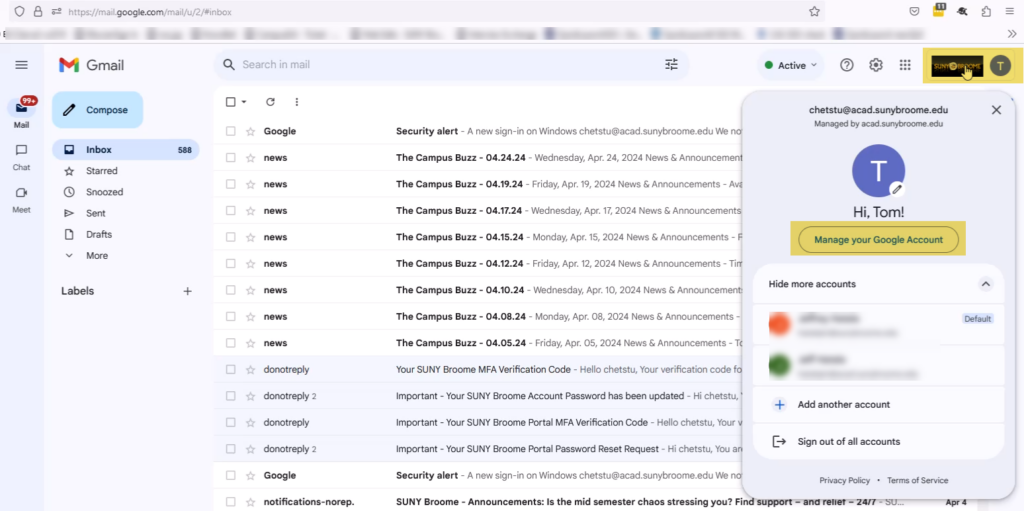
- On the left click on Security.
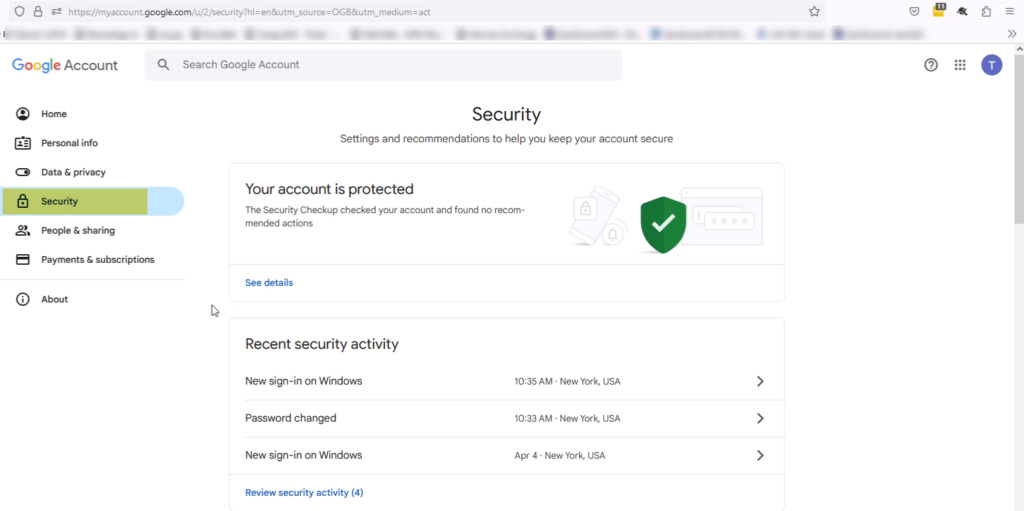
- Scroll down to 2-Step Verification, also known as 2FA.
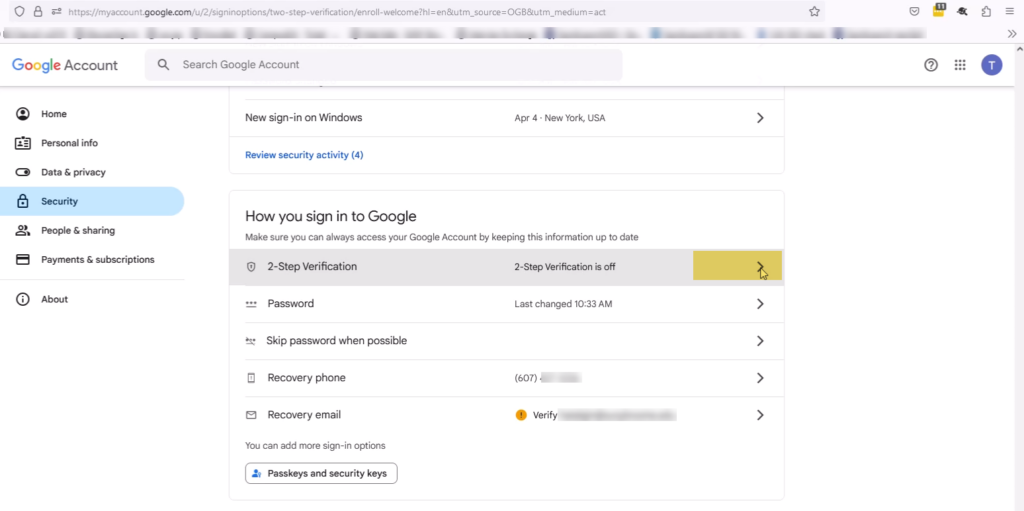
- Click Turn on 2-step verification.
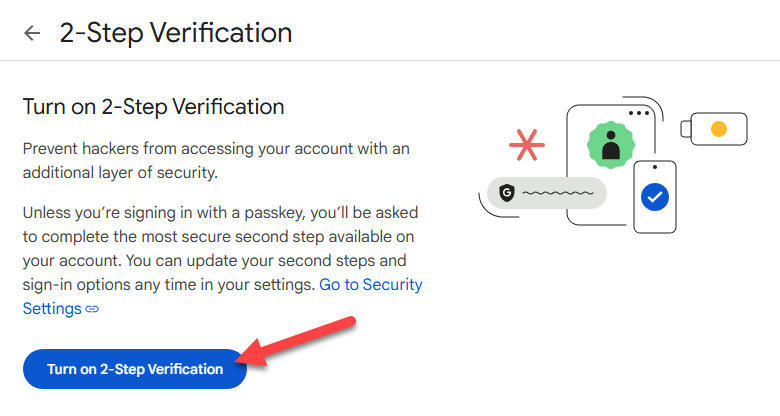
- Enter your phone number so it can send you a verification code.
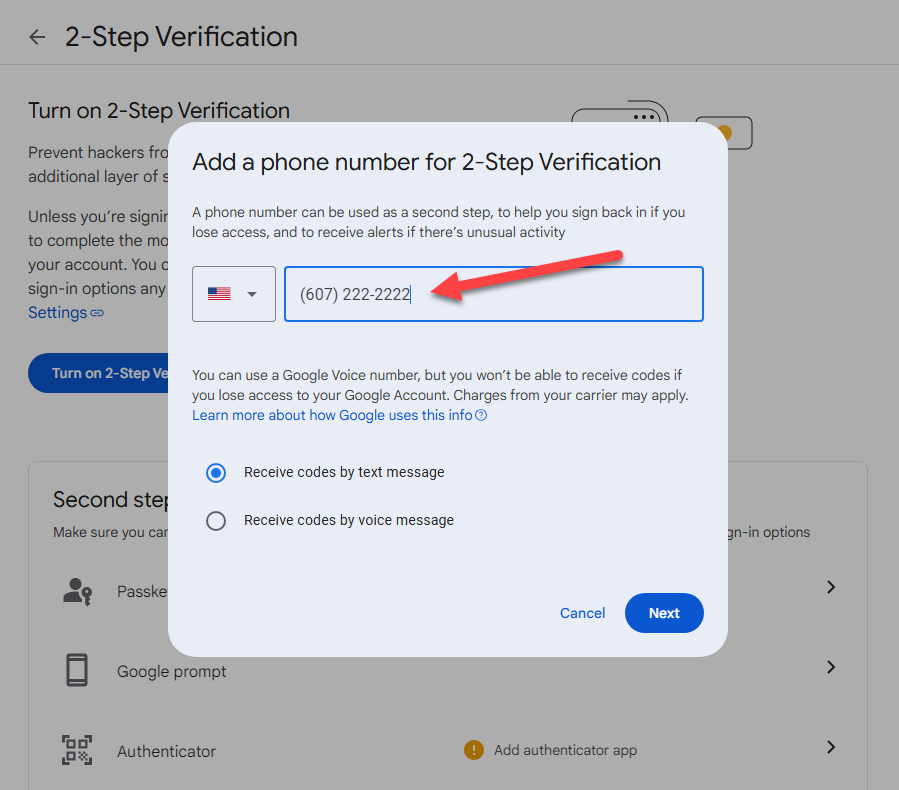
- Find the code sent to your phone from Google.
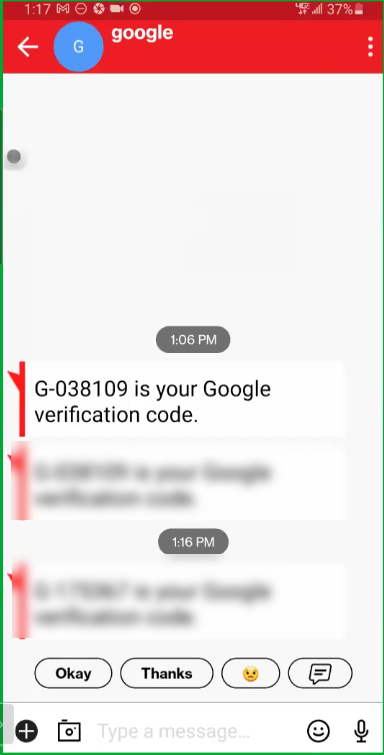
Enter the code sent to your phone.
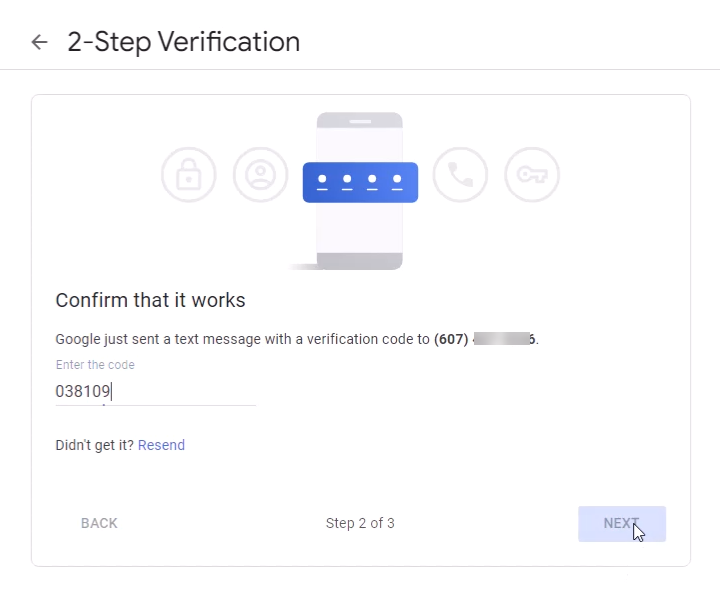
- Now that it is turned on, let’s test it. Go to a new browser and go to gmail.com and select your account (or Use another account – and key in your email username.)
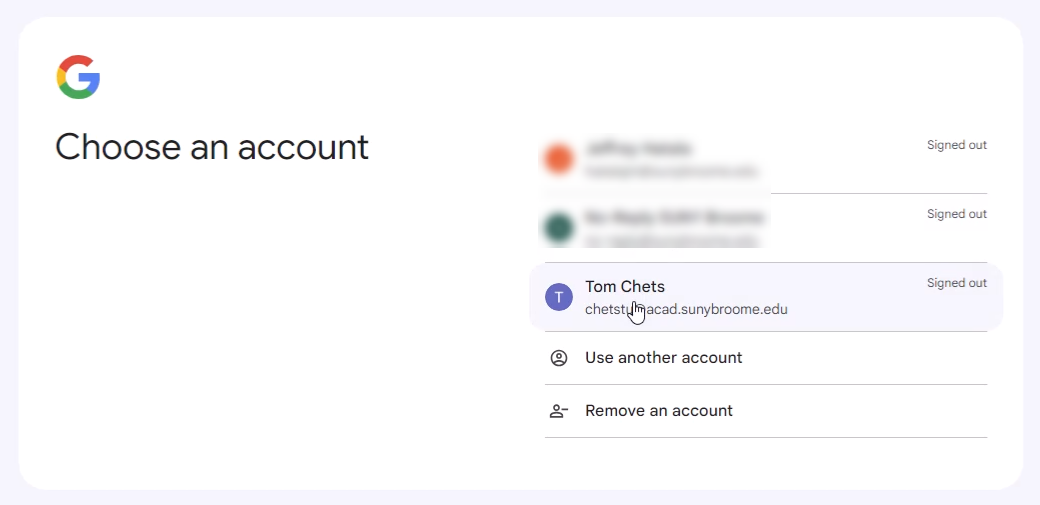
- Enter your password.
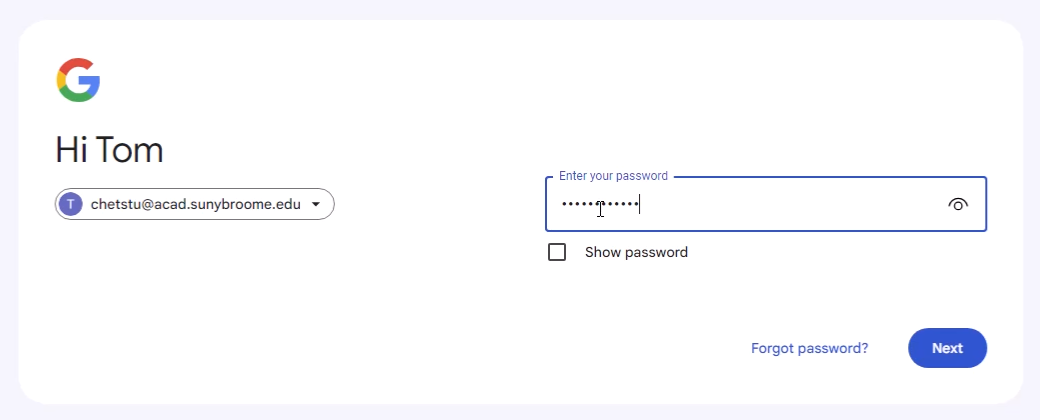
- Enter the code sent to your phone. (Notice you can trust your this browser for future logins. The trust last 30 days)
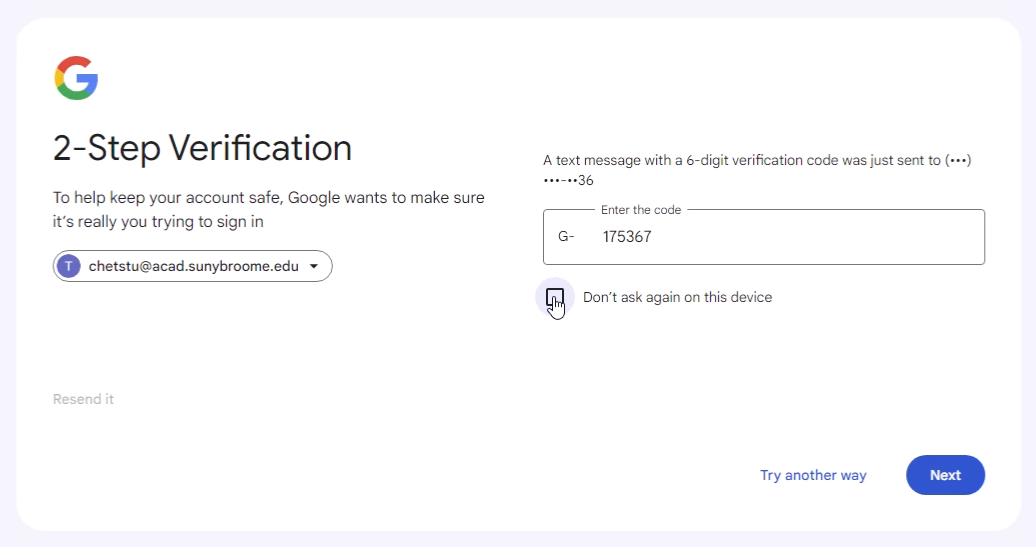
- Now you are let into your account.
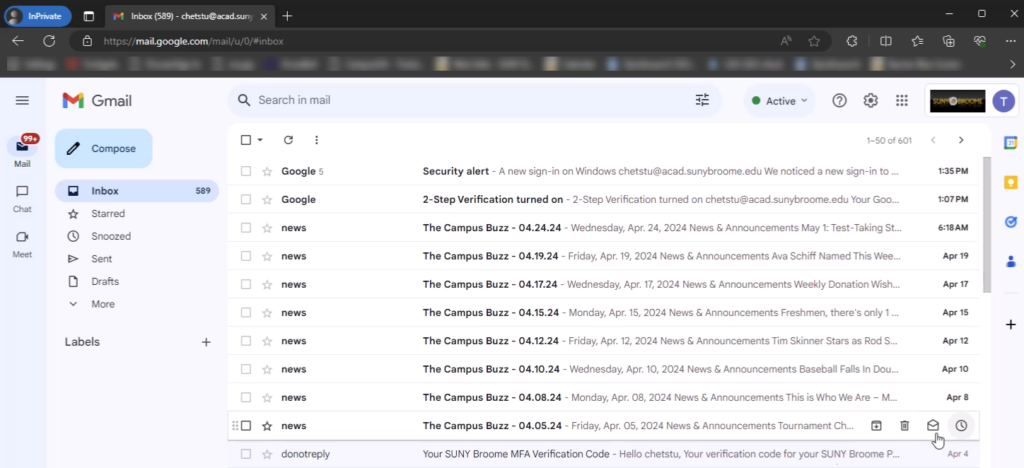
- EXTRA! EXTRA! Setup up the fastest way IN with Push Notification sent to your phone.
First, on your phone make sure you have the Gmail app (multi-color “M” icon). Download the app from your Play Store/App Store if you don’t have it already.
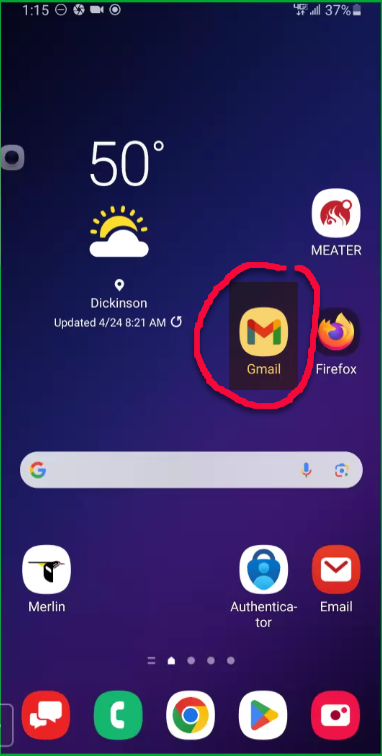
- If you have it already, go into the Gmail app and select your initial to add another account.
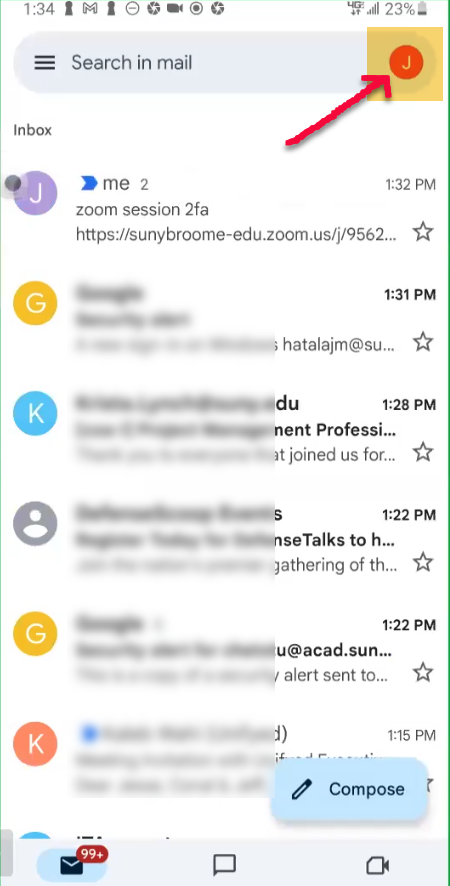
- If you are currently a Gmail user, you’ll see all your accounts. If new to Gmail, at the bottom select Add another account.
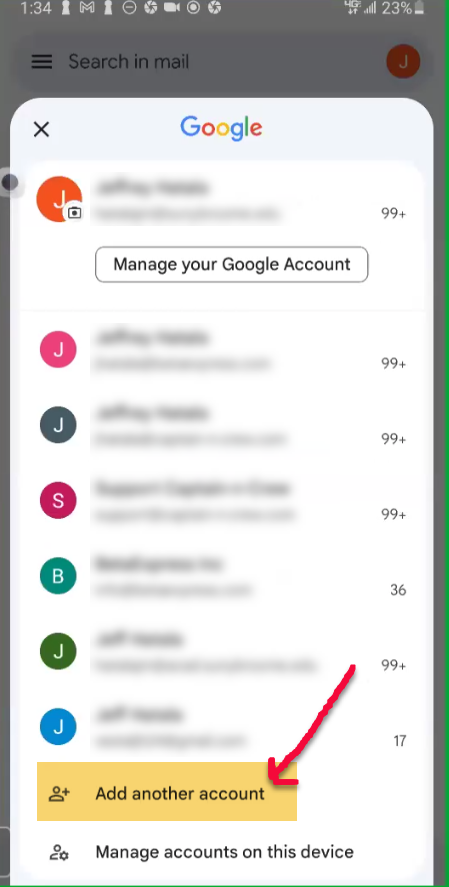
- Select Google for your email type.
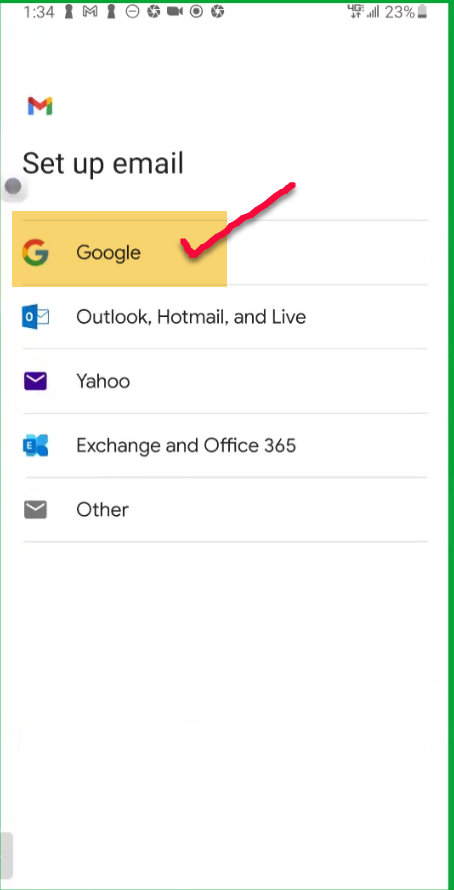
- Enter your email username.
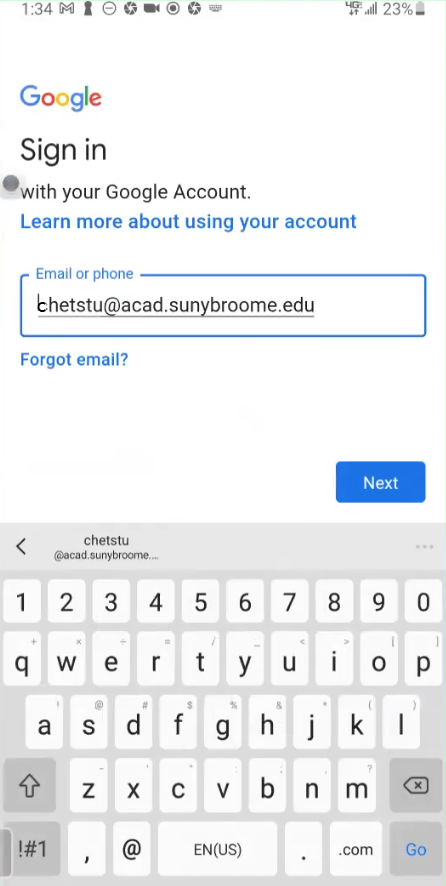
- Enter your email password.
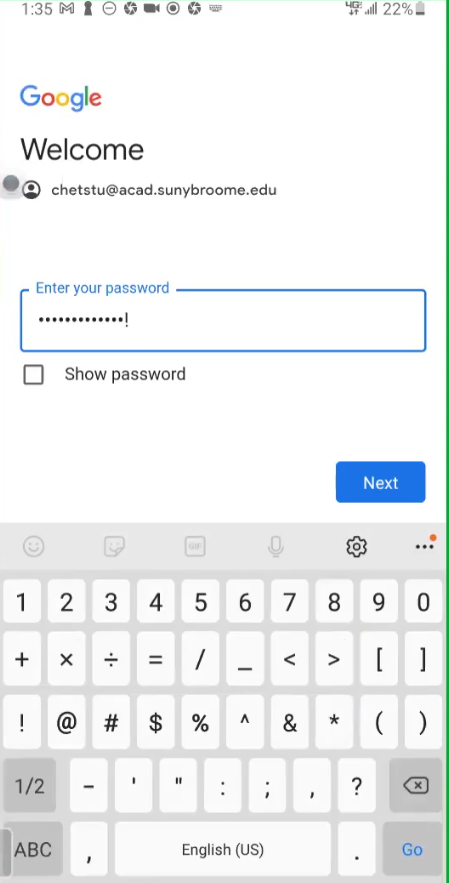
- Accept the Terms.

- Now you are in your email on your phone and READY to accept the push notifications. Hurray!
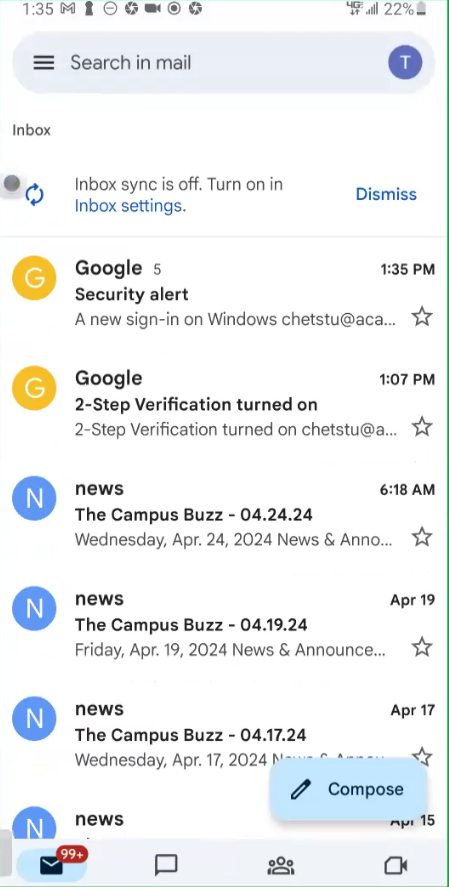
- LET’S TEST the Push Notifications!
Login to your Gmail account on another browser on your computer.
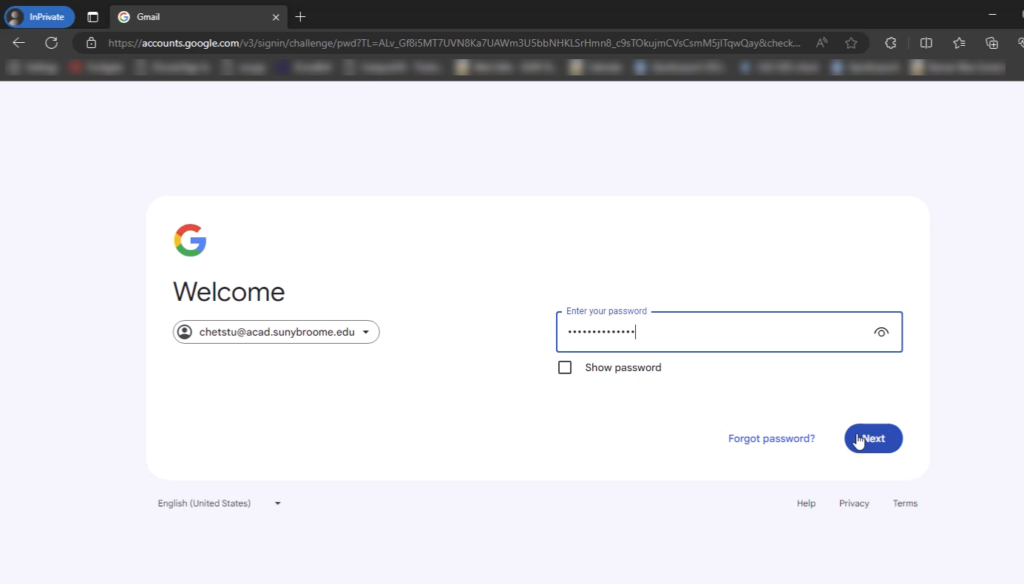
- You’ll notice a different message on your computer that tells you to go to your phone to say “YES, it’s me”
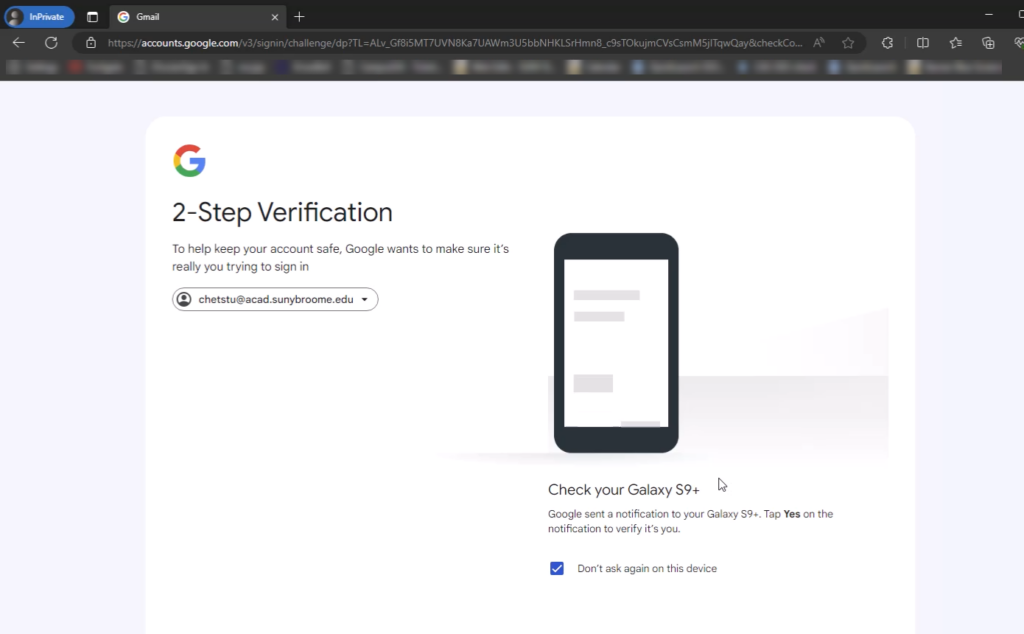
- Select “Yes it’s me” and it will take you right in on your computer WITHOUT entering a verification code… Super simple and EASY!
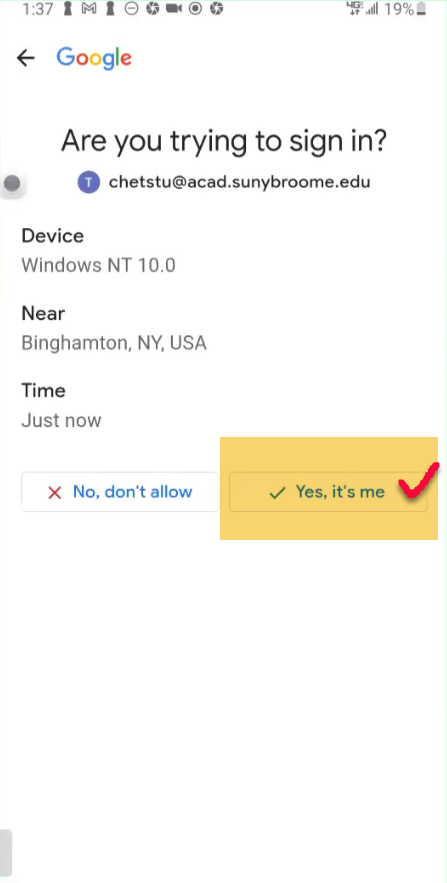
- Yes, it took me right IN!
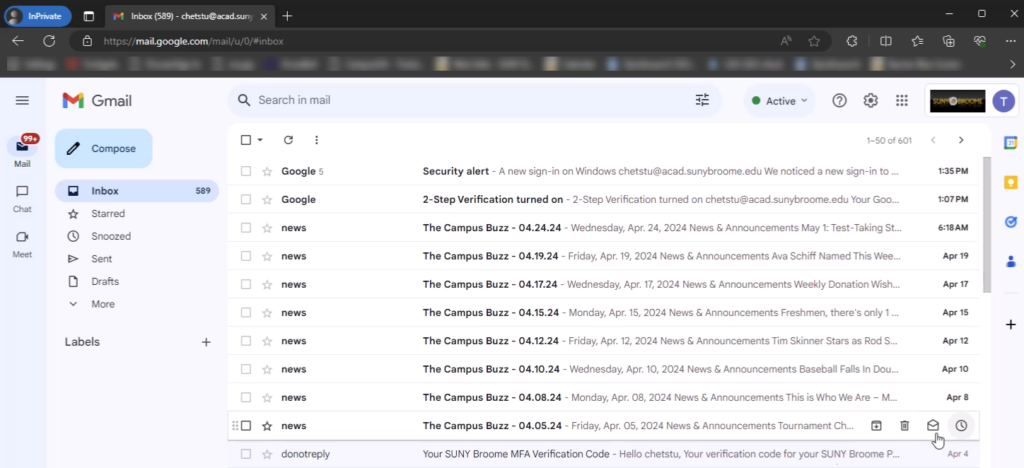 This completes the 2FA Gmail Student Tutorial. If you have any issues, please call IT Services at 607-778-5011 or email us at itsupport@sunybroome.edu
This completes the 2FA Gmail Student Tutorial. If you have any issues, please call IT Services at 607-778-5011 or email us at itsupport@sunybroome.edu