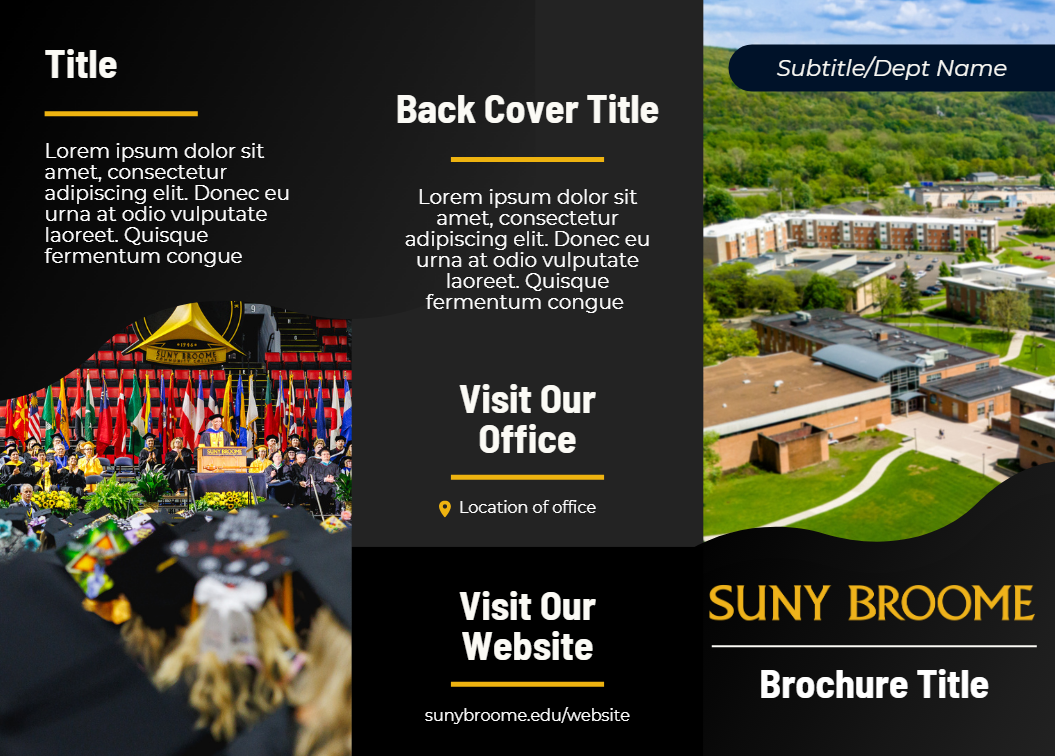
[ Download Brochure Template (pdf) ]
Instructions:
- Note: If you do not have the Font, Chaparral Pro, please use Arial.
- Download the Template.
- Find a vertical image to use for the cover image.
- On the Cover, right-click in the center of the main image (making sure that you have selected the photo of the graduate and not the black swoosh image).
- On the dropdown tooltip, select “Change Picture”, navigate to your image and click insert. You may need to shift the image up or down, depending on the image’s size (you may be able to nudge it using your keyboard’s arrow keys).
- Right-click the new image and, on the dropdown tooltip, click “Send to Back: Send Backward”. Your image should now be positioned beneath both black swoosh images.
- Replace all other images using left-click, “Change Picture”.
- Change the text. (You may need to change it paragraph by paragraph, by pasting over the dummy-text to prevent damaging the layout).
- Compare your brochure to the image above. Make sure that nothing is stretched oddly, missing or unprofessional looking. Your brochure should reflect the College in a positive way.